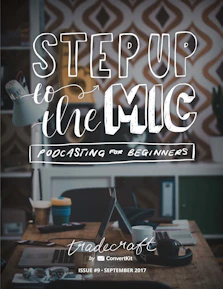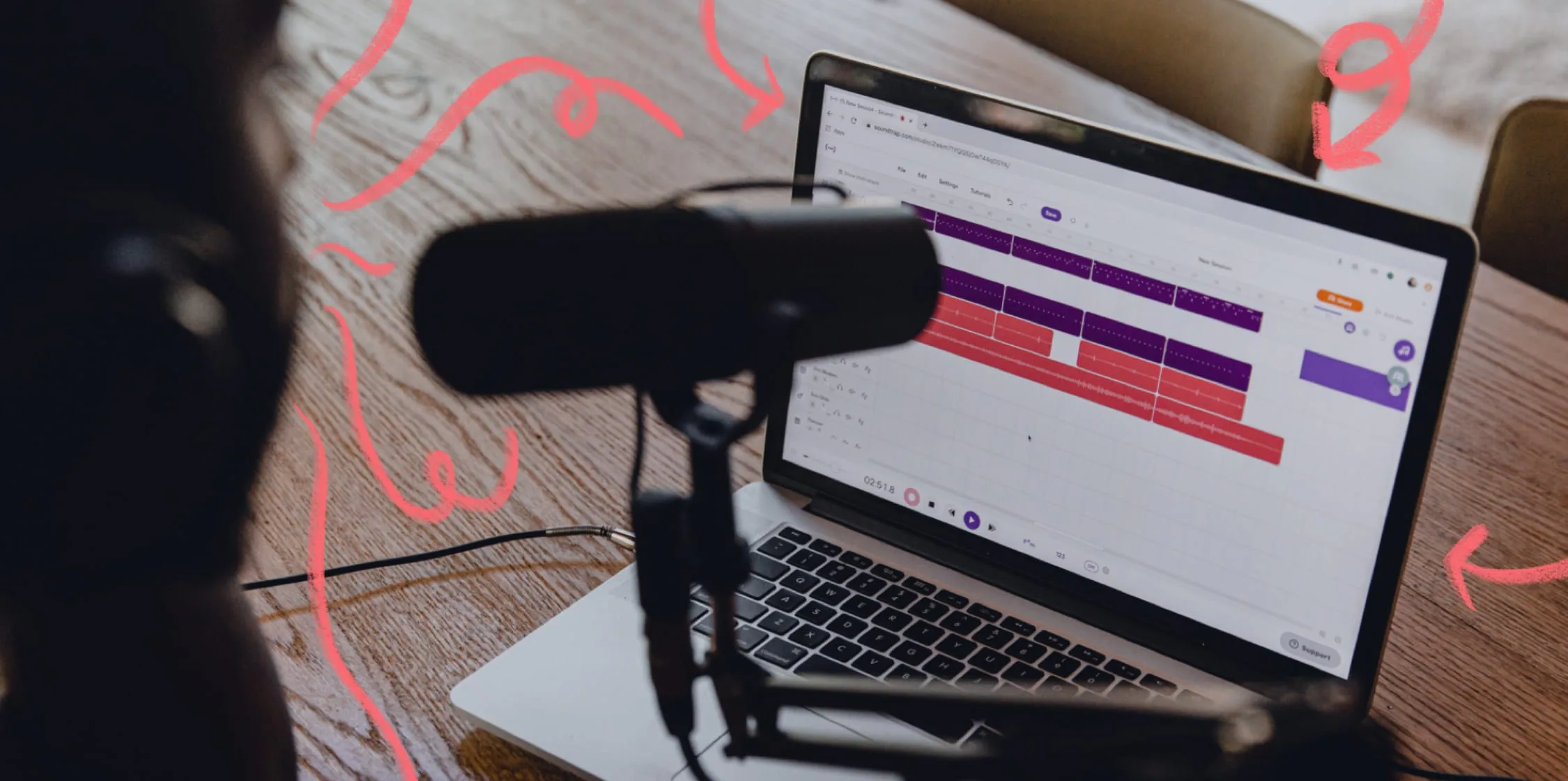In this Article

Connect with your audience
Share what you love to connect with your followers and grow your business with a free ConvertKit account.
Create a free ConvertKit accountKaleigh Moore
Kaleigh Moore is a freelance writer who works closely with SaaS companies and marketing teams for content creation.