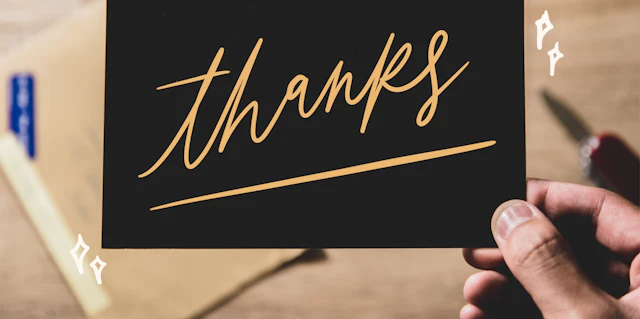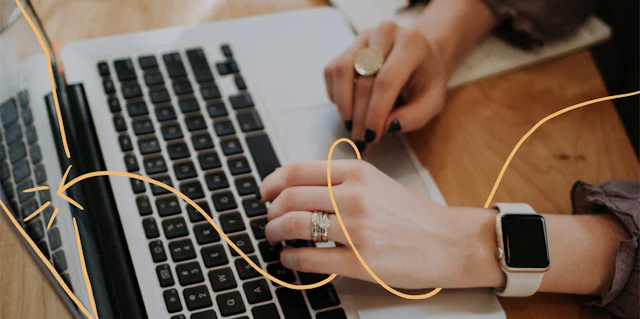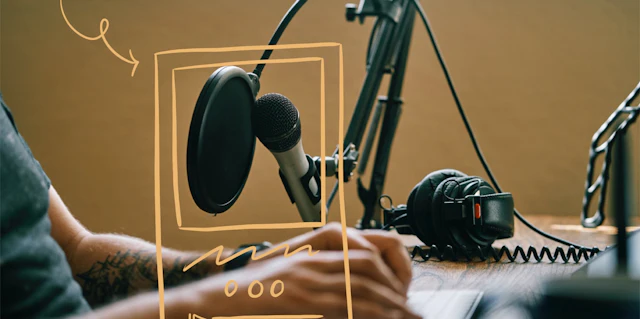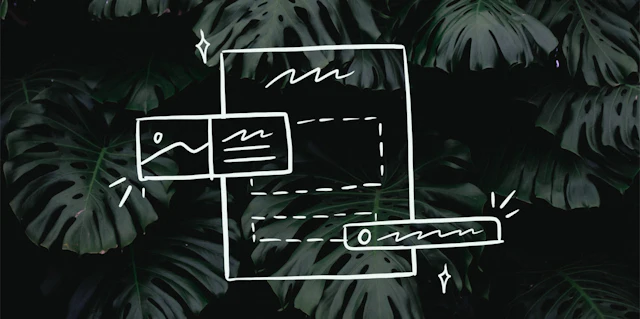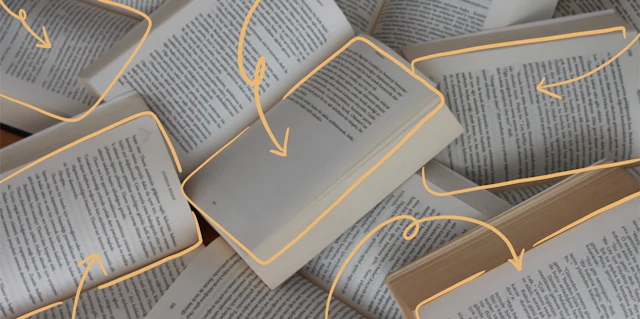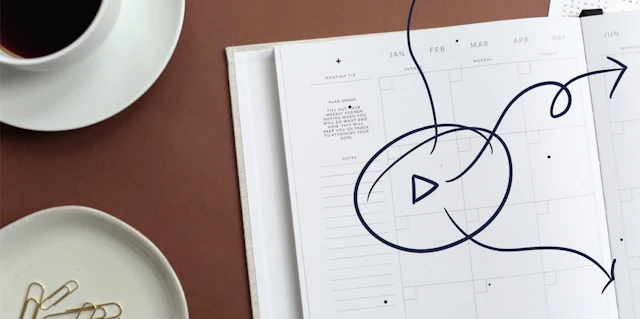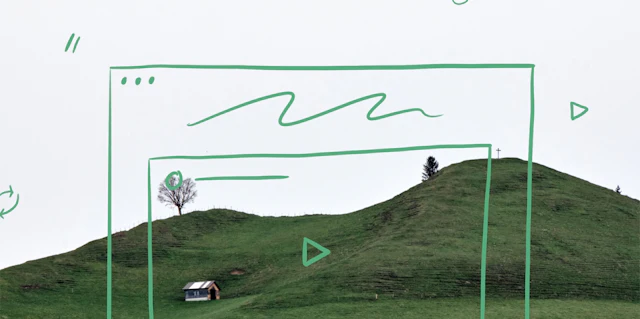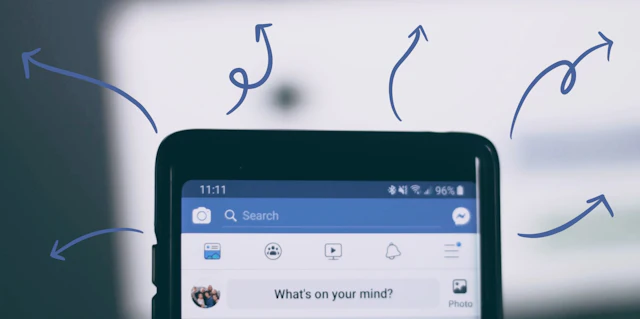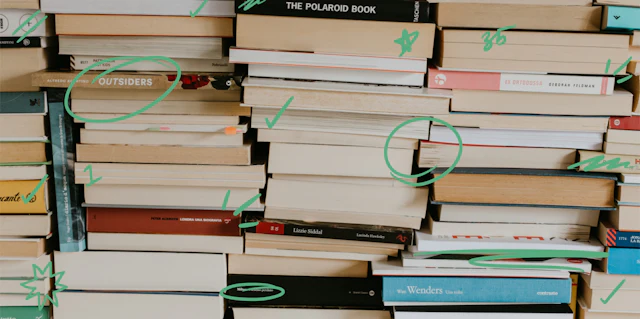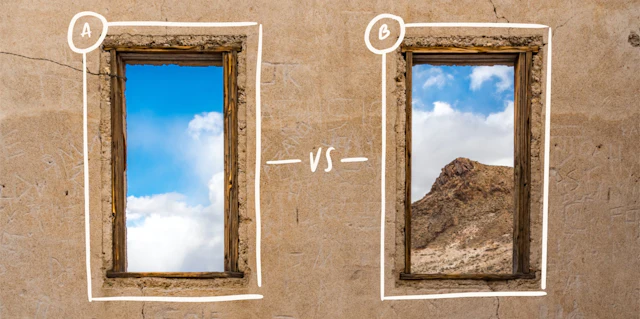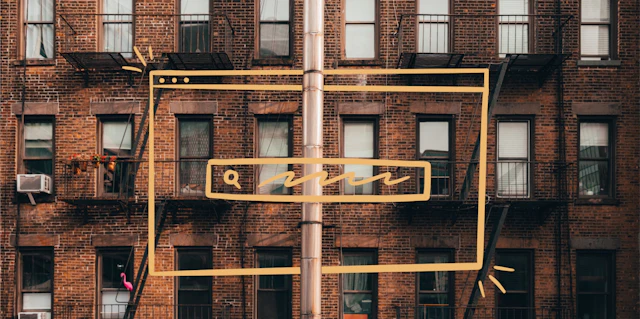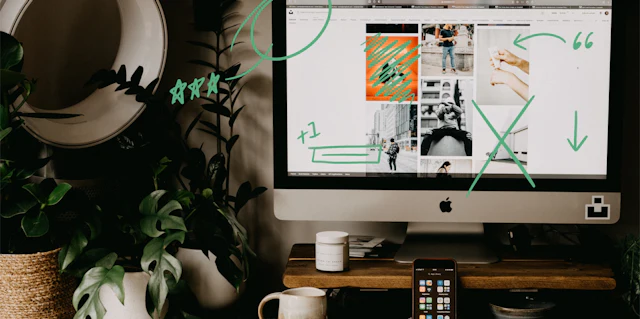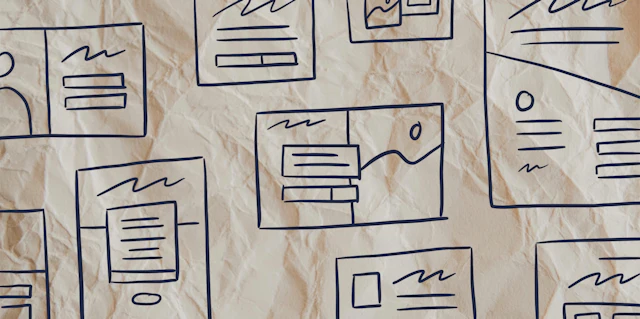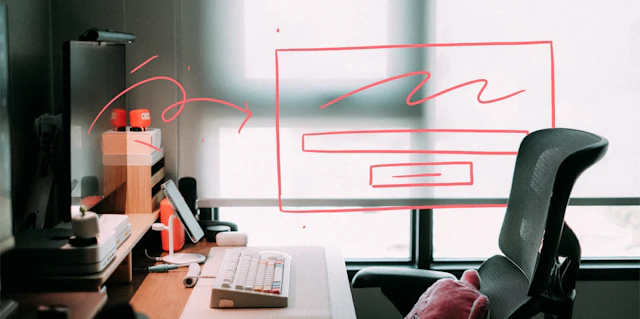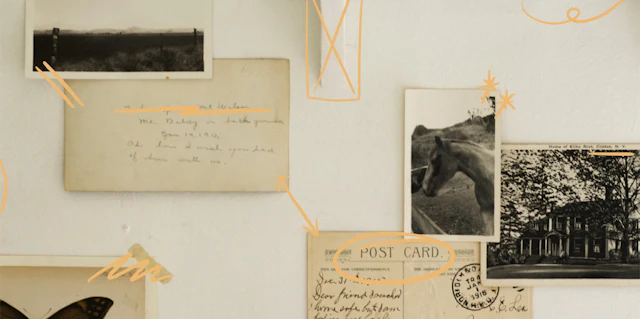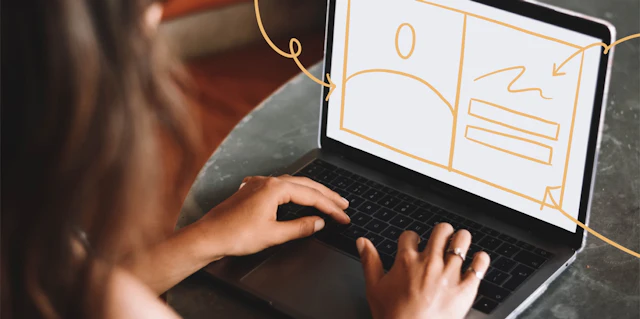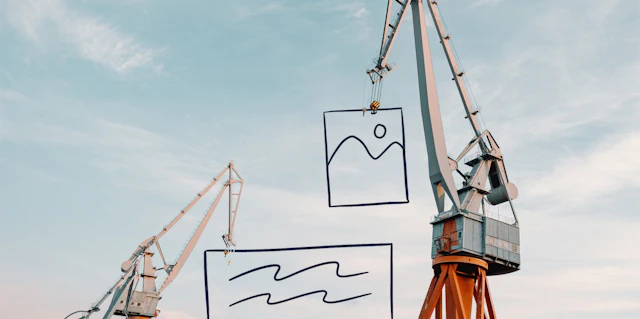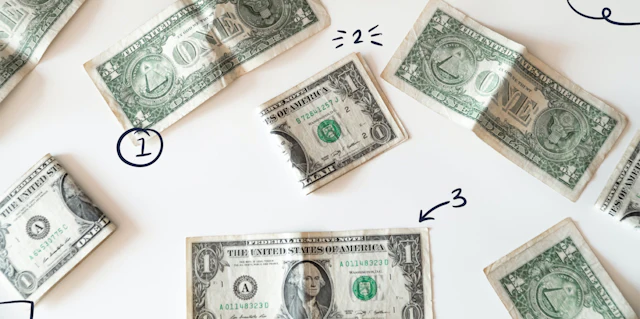Category
Digital Marketing
Reach the next level in your business. Learn how to market a product, use email automations, grow your newsletter, write better social posts, make money with affiliate marketing, get more subscribers, plus other insights, tips, and advice from marketing experts.
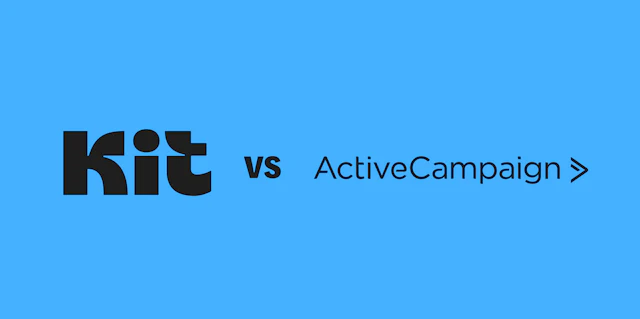

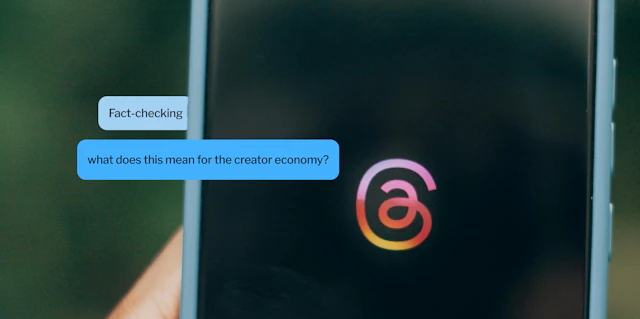
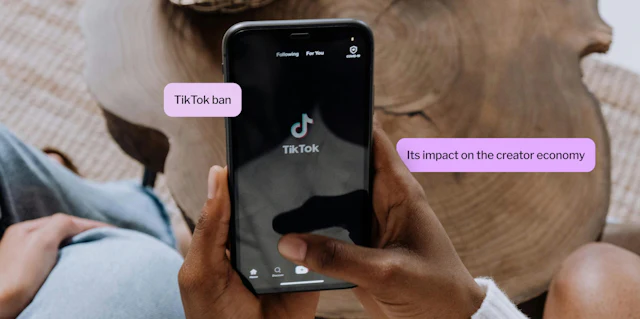
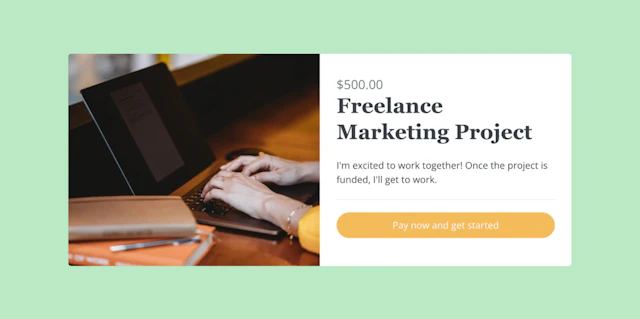
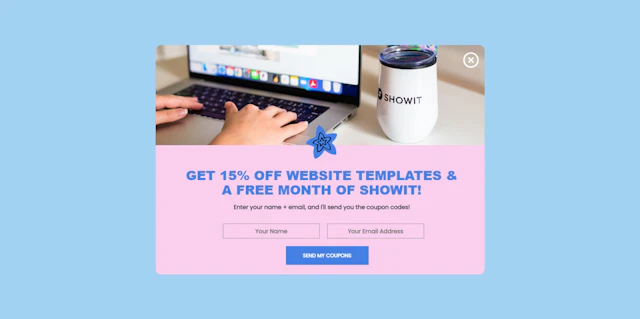
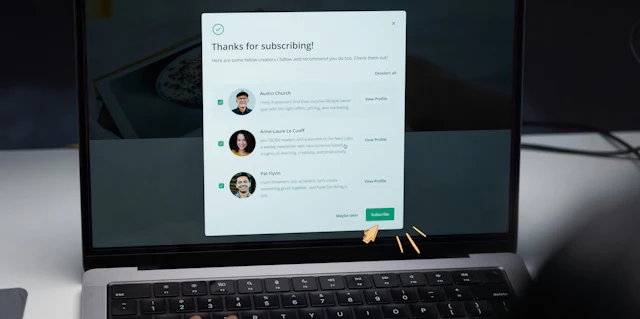
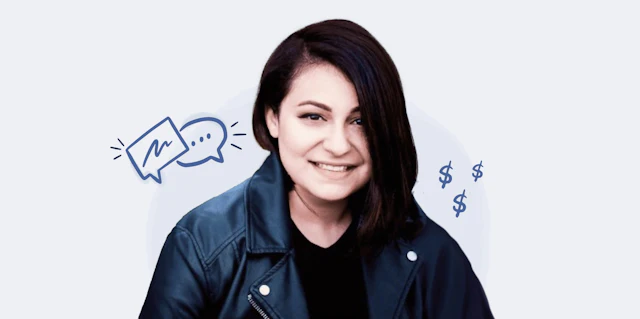


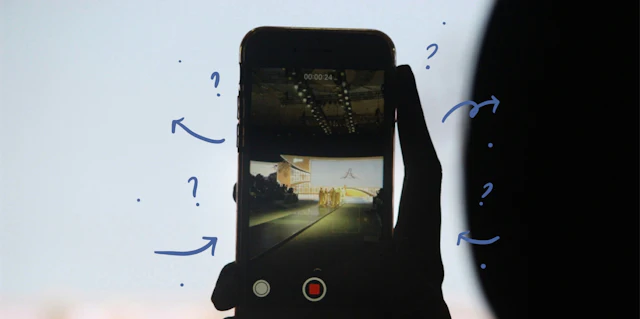

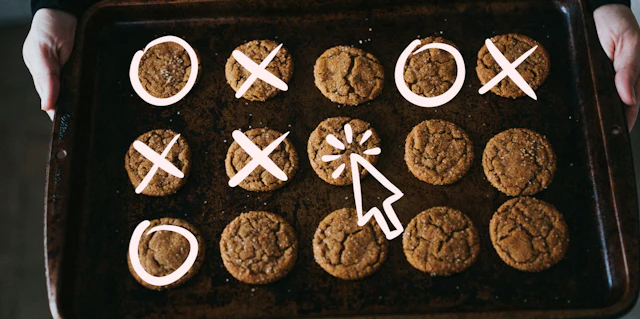
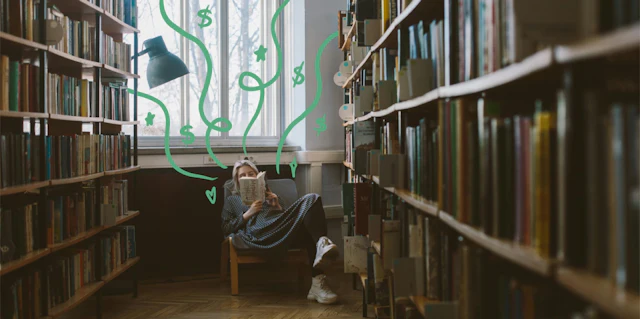
![How to ask clients for a testimonial in 7 steps and build your social proof [+ testimonial templates]](https://media.kit.com/post/HERO-testimonial-social-proof.jpg?fm=webp&w=320&q=70&fit=max&dpr=2)


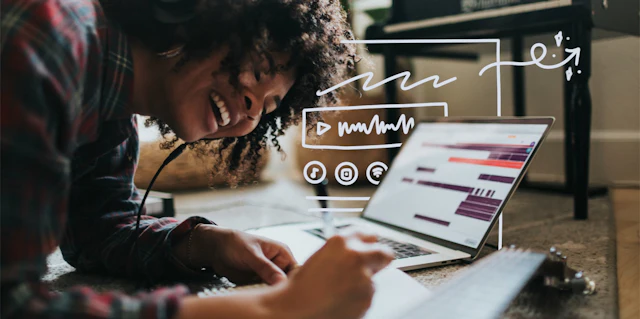
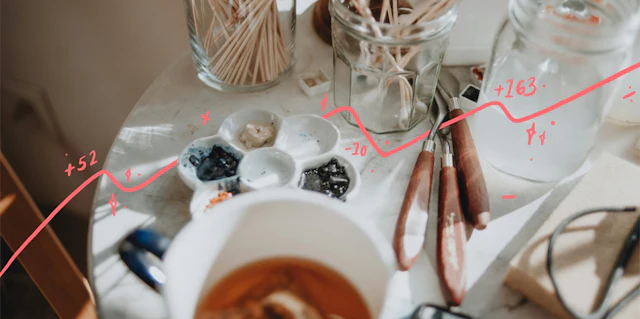
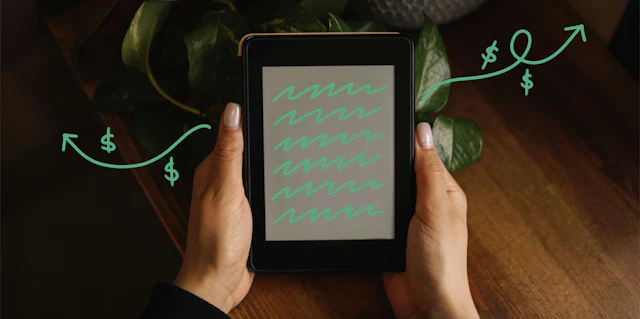


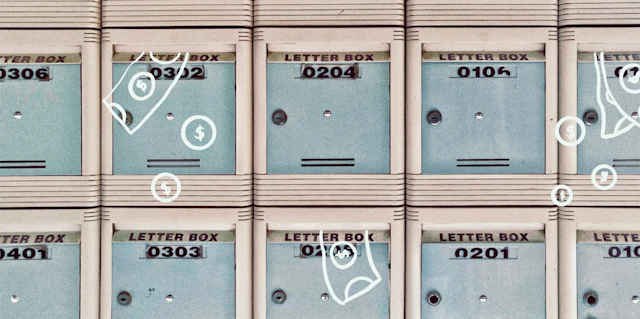
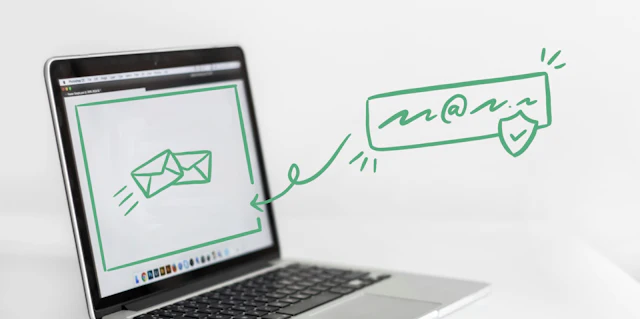
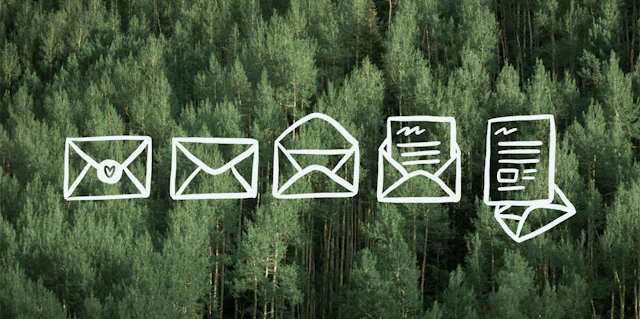


![8 email automation workflows for creators that want to increase their income [+ templates]](https://media.kit.com/post/HERO-email-automation-workflows.jpg?fm=webp&w=320&q=70&fit=max&dpr=2)
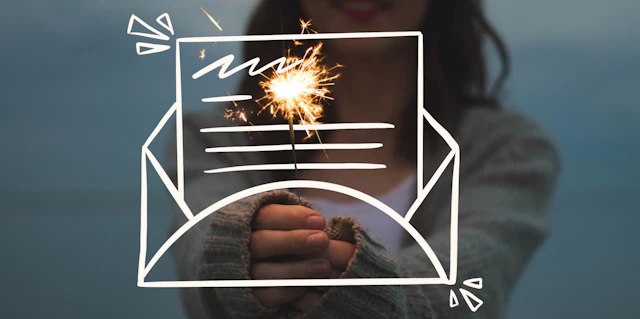
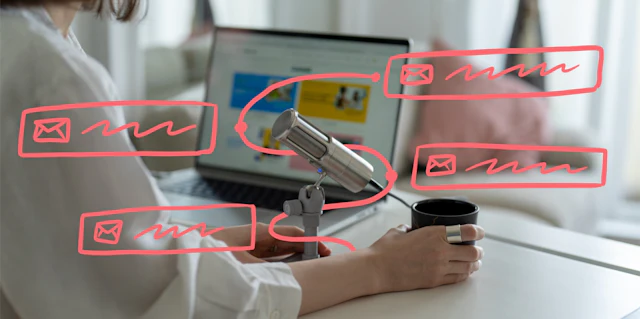
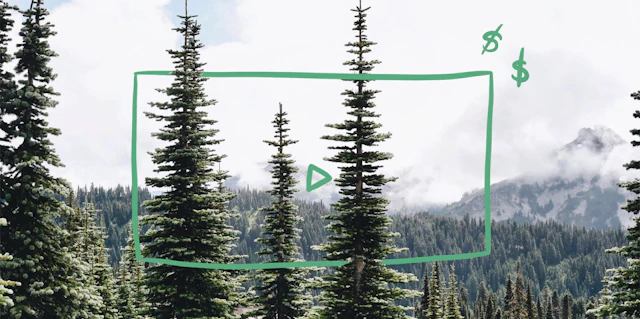
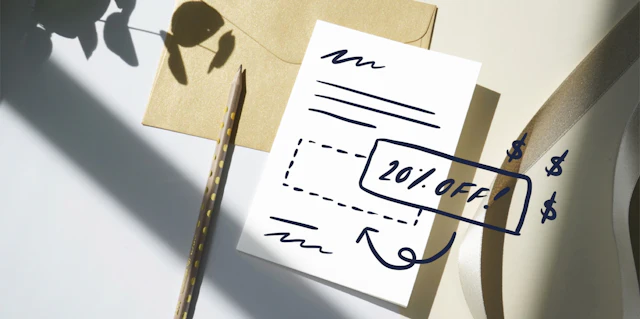
![How to improve your webinar planning skills in 9 simple steps [+ free checklist]](https://media.kit.com/post/HERO-webinar-planning.jpg?fm=webp&w=320&q=70&fit=max&dpr=2)



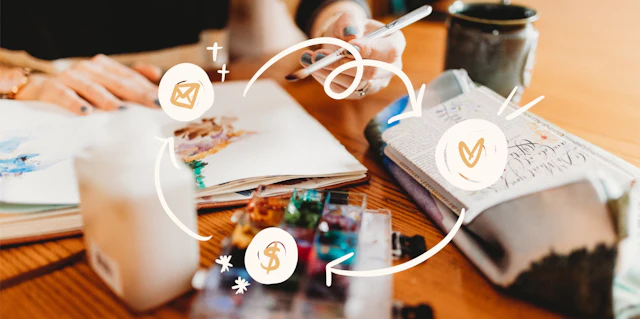

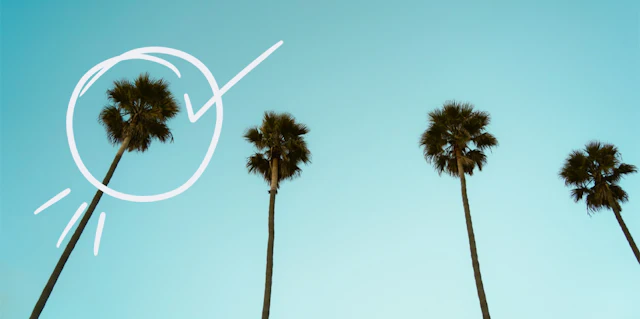


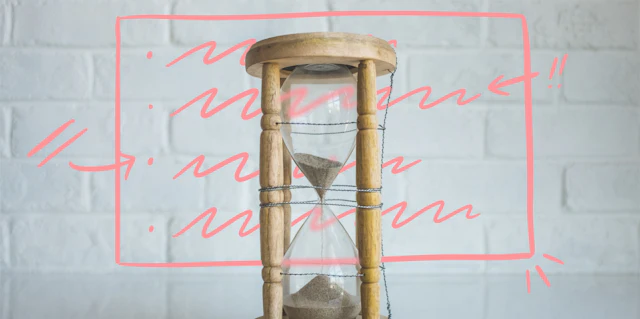


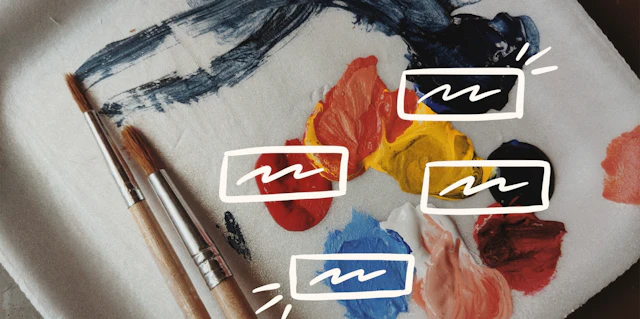




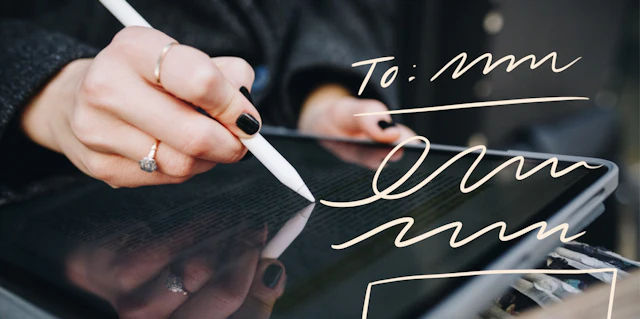


![How to create your 1st free or paid email course in a single weekend [template included]](https://media.kit.com/post/HERO-create-paid-email-course.jpg?fm=webp&w=320&q=70&fit=max&dpr=2)
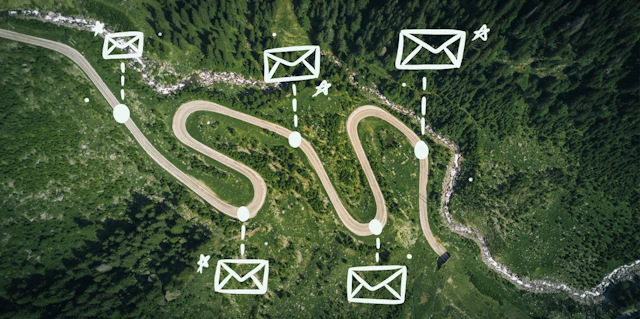
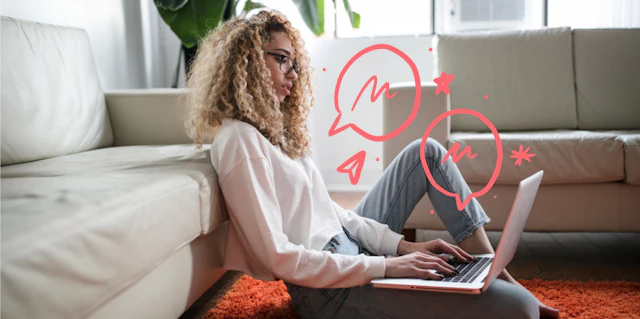
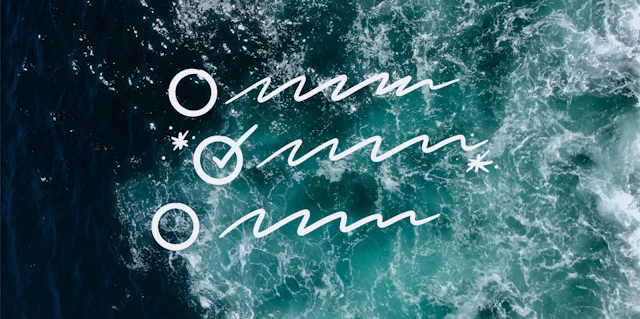
![10 welcome email examples that instantly win over new subscribers [+ free-to-use templates]](https://media.kit.com/post/HERO-welcome-email-examples.jpg?fm=webp&w=320&q=70&fit=max&dpr=2)

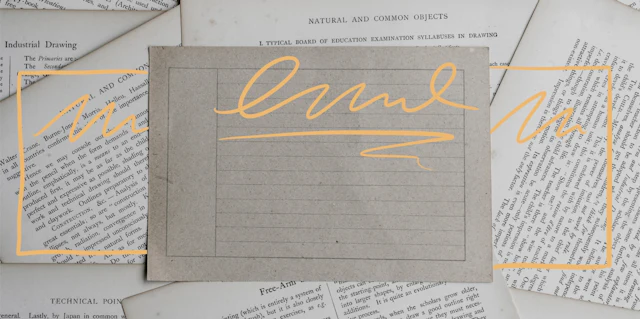
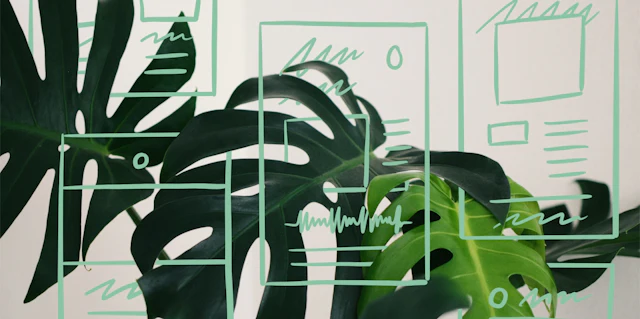


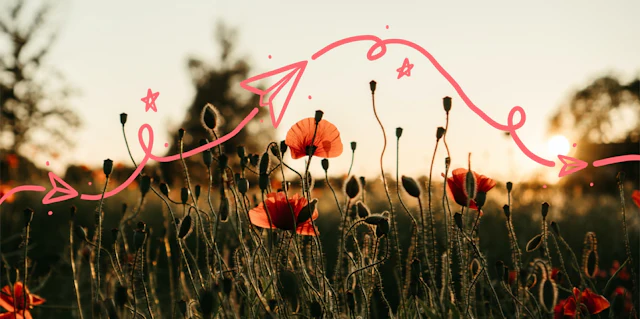


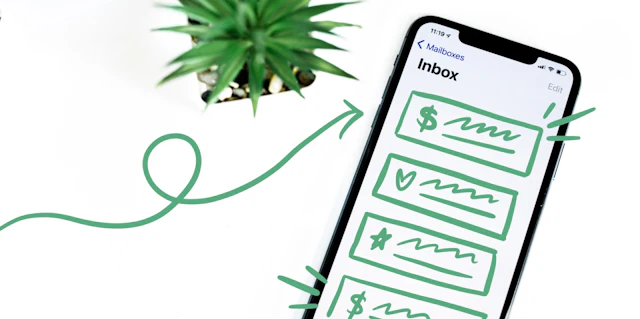

![How to build your first email marketing funnel [+ email pitch framework]](https://media.kit.com/post/HERO-first-email-marketing-funnel.jpg?fm=webp&w=320&q=70&fit=max&dpr=2)
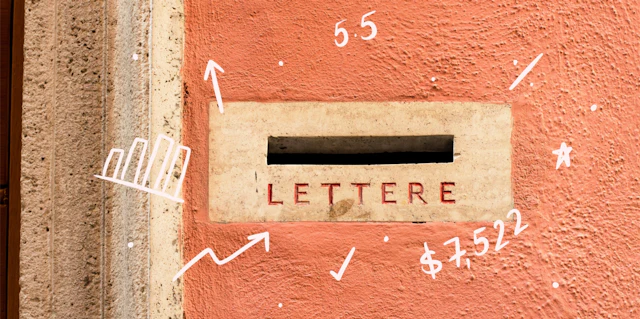
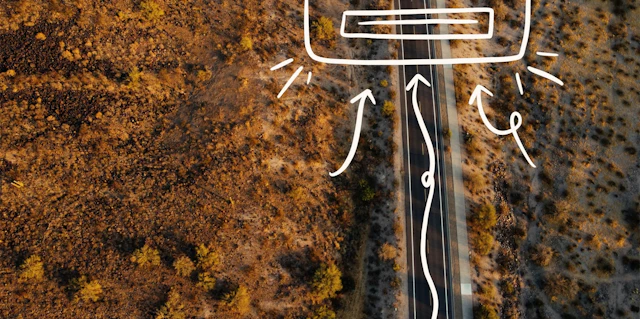

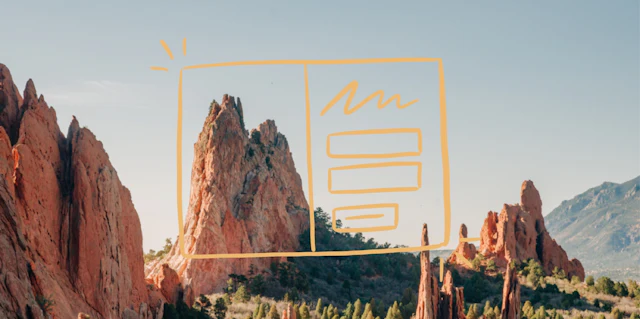

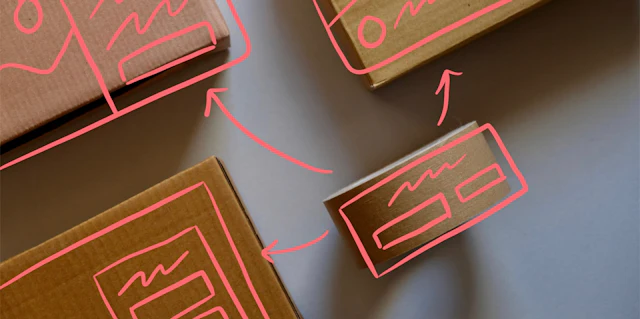

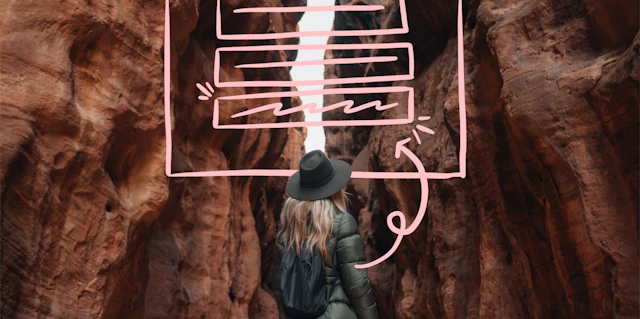
![8 steps for crafting a high converting sales page [template included]](https://media.kit.com/post/HERO-high-converting-sales-page.jpg?fm=webp&w=320&q=70&fit=max&dpr=2)